How To Get Google Assistant On Android Lollipop
[Full Guide] Trick To Get Google Assistant On Android Lollipop Without Root – Full Guide With Screen Shots Added
How To Get Google Assistant On Android Lollipop – Hello Well It Is March Already And Many Of Our Viewers Must Be Having Exams . Even I Am Having 12th Boards But I Took Some Time Out For You All From My Busy Hectic Schedule To Guide You Out . I Was Researching Out From A Lot Days On This “ Guide To Get Google Assistant On Android Lollipop” And Finally Succeeded.
Update :- 2 New & Working Methods Added To Get Google Assistant On Android Lollipop 5.0 Devices
- Big Loot :*Top 5* 4G Cheapest VoLTE Smartphones With Best Features in India under Rs.4000
![[Full Guide] Get Google Assistant On Any Android Device Without Root](https://www.coolztricks.com/wp-content/uploads/2017/03/Get-Google-Assistant-on-Every-Phone-300x167.png)
So Lets, Following This Guide You Will Have Google Assistant On Your Android Smartphone Having Android Version Of 5.0 Lollipop Or Higher – Keep In My Your Phone Should Must Having Android Lollipop Version To Use This Google Assistant.
What Is Google Assistant ?
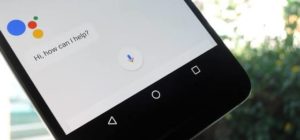
Google Assistant is an intelligent personal assistant developed by Google and announced at Google I/O in May 2016. Unlike Google Now, Google Assistant can engage in two-way conversations. Assistant initially debuted as part of Google’s messaging app Allo, and its voice-activated speaker Google Home.
Here is Small Video Describing Google Assistant
Also Read :
[Top 10] Nokia Upcoming Android Smartphones in 2017 – Full List With Expected Price & Specifications
How To Get Google Assistant In Android Lollipop ? Via Nova Launcher
1.First Of All Just Install The Nova Launcher In Your Android Lollipop Device
2. Once installed Then Just Go To your home screen & Find an empty spot & Click long-press to add something There
3. Click on “Widgets.” There
4. Now There Under “Nova Launcher” Click & Just hold “Activities” and drag it to your home screen Anywhere
![[Full Guide] Get Google Assistant On Android Lollipop Without Root](https://www.coolztricks.com/wp-content/uploads/2017/05/4-1-1024x640.png)
6. Click on it & expand it, And Now Just select com.google.android.apps.gsa.staticplugins.opa.hq.OpaHqActivity.
![[Full Guide] Get Google Assistant On Android Lollipop Without Root](https://www.coolztricks.com/wp-content/uploads/2017/05/5-2-1024x640.png)
8. Now You’ll now find yourself within the new Assistant “explore” screen Where Lots Of Actions Available Like Search , Ask Me Buddy , Song Explorer Etc.
9. Click On “Your Stuff” tab Situated In Header
10. Just Click On “Add Reminder” to Open The Google Assistant.
![[Full Guide] Get Google Assistant On Android Lollipop Without Root](https://www.coolztricks.com/wp-content/uploads/2017/05/6-1024x640.png)
How To Get Google Assistant In Android Lollipop ? Via Activity Launcher
- First Of All Just Download & Open Activity Launcher App
2. Open It And Just click on the “Recent activities” tab In Header Section and select “All activities.” Wait for all activities to load Completely
3. Scroll down until you find the Google App. Tap on it to expand all available activities under the Google App.
4. Click on it & expand it, And Now Just select com.google.android.apps.gsa.staticplugins.opa.hq.OpaHqActivity.
![[Full Guide] Get Google Assistant On Android Lollipop Without Root](https://www.coolztricks.com/wp-content/uploads/2017/05/1-3-1024x640.png)
5. Now You’ll now find yourself within the new Assistant “explore” screen Where Lots Of Actions Available Like Search , Ask Me Buddy , Song Explorer Etc.
![[Full Guide] Get Google Assistant On Android Lollipop Without Root](https://www.coolztricks.com/wp-content/uploads/2017/05/2-2-188x300.png)
6. Click On “Your Stuff” tab Situated In Header
7. Just Click On “Add Reminder” to Open The Google Assistant.
![[Full Guide] Get Google Assistant On Android Lollipop Without Root](https://www.coolztricks.com/wp-content/uploads/2017/05/3-2-188x300.png)
8. Complete The hotword setup process. Teach it to recognize your voice, and you’re done! Now you can access Google Assistant by saying “OK Google!”
How To Get Google Assistant In Android Lollipop ?
This Guide Was Made After Researching All Methods And Is Being Executed Here With The Method Which Is Simplest To All .
- First Of All Just Click Here To Go To Google App Beta Tester Program .
Open The Page & Click On “Become a Tester“
2. Now Just Go To This Or Click Here To Go To Google Play Services Beta Tester Program .
Google Play Services Tester Program
Open The Page & Click On “Become a Tester“
3. Click Here To Download Google Play Services Beta App .
Download Google Play Services Beta
4. Now We Have To Download Google App Beta .
** Here This Is The Tricky Part . Every phone Has Different Specs In Respect To Armeabi Version . Below Is The Pucture Of Google App Beta Versions .
![[Full Guide] Get Google Assistant On Any Android Device Without Root](https://www.coolztricks.com/wp-content/uploads/2017/03/IMG_20170311_120325-169x300.jpg)
5. Select Your Version From The List And Click Here To Go To Download Page And Download App .
6. (!!!) If You Are Unable To Understand Than Wait For 10 Minutes And Click Here To Check Whether You Can See A Update In Play Store Or Not . If Yes Download It From There . If Not Then Download Manually.
7. After Updating The Google App .. Now Go To Settings –> Input And Languages –> Select Language English United States
(For Redmi Phones Select Additional Settings –> Language –> English United States )
![[Full Guide] Get Google Assistant On Any Android Device Without Root](https://www.coolztricks.com/wp-content/uploads/2017/03/IMG_20170311_120049-300x134.jpg)
6. Now Install Both The App Of Google Play And Google Beta .
7. Now Go To Settings –> App –> Google App –> Manage Space –> Clear All Data .
![[Full Guide] Get Google Assistant On Any Android Device Without Root](https://www.coolztricks.com/wp-content/uploads/2017/03/IMG_20170311_120211-300x277.jpg)
8. Make Sure Both The App Are Installed . If You Encounter An Error Of App Not Installed In The Way Then Change The Version Of Google App From The List . As I Am Using Redmi Note 4 64Gb 4Gb Black So I Used version with v64 And 5.0+ .
Note : If Any Other Error Then Make Sure You Are Part Of Beta Program By Going To Play Store –> My Apps And Games –> Beta .Here You Must See Both Google Apps .
![[Full Guide] Get Google Assistant On Any Android Device Without Root](https://www.coolztricks.com/wp-content/uploads/2017/03/IMG_20170311_112012-300x181.jpg)
![[Full Guide] Get Google Assistant On Any Android Device Without Root](https://www.coolztricks.com/wp-content/uploads/2017/03/IMG_20170311_112035-300x298.jpg)
![[Full Guide] Get Google Assistant On Any Android Device Without Root](https://www.coolztricks.com/wp-content/uploads/2017/03/IMG_20170311_112050-300x254.jpg)
9. Now Reboot Your Phone .
10. Now After Rebooting Long Press Home Button And You Got Google Assistant .
![[Full Guide] Get Google Assistant On Any Android Device Without Root](https://www.coolztricks.com/wp-content/uploads/2017/03/IMG_20170311_112128-233x300.jpg)
11. Enjoy Your Virtual Google Voice Assistant On Android Lollipop.
So This Is The Way To Get the Google Assistant In your Android Lollipop Phone , If you Want to Get Google Voice Assistant Then You Must Have to Follow Above Steps
Below Is The Summery Of Above Steps :
How To Get Google Assistant In Any Android Phone?
- Open The Google App In Play Store & Join Beta Program
- Update The Google App From Playstore
- Now Go To Phone Setting >> Language >> Set as English US
- Reboot Your Device
- Long Press Your Home Button
- Enjoy The Google Assistant In Your Phone
.
Page Contents
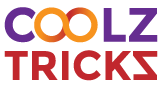
![[Full Guide] Get Google Assistant On Any Android Device Without Root](https://www.coolztricks.com/wp-content/uploads/2017/03/Get-Google-Assistant-on-Every-Phone.png)

My stuff option is not in my assistant app in Lenovo a6000plus it is lollipop
My stuff option is not in my assistant app
Nice Article
How I can enable google assistant on vivo y21l
Ji I’m completely all steps. But when I press home button it always shows Google app only.
No Need To Press Home Button , Use Trick 1 & You Will Get Google Assistant Logo > Click That
Ji I’m completely all steps. When I Press home button. It’s always open Google app only.
Cool man proud of your work . Im too in 12th and people like you are really inspiring. I have personally tried a lot of times but i failed in enabling assistant. But this worked. Ya the beta signup method dosent work.
Yes , Nice To Know Its Works For You
Bro same problem i try everything but google assistant dont work in j7 2015 what to do?
Advanced thanc for help
It Will Work For sure , Do This
Update All Google Play Services
Then Try 1 &2 Tricks
not worked in infocus m370i.how to do..??
Update Your Play Store Services And Then Try Trick 1 & 2
Hi
I done everything as above mentioned but still not getting.
Try In Any Custom ROM
Hi,
I did everything as mentioned and everything took place without any error, still its not working for me.
I have coolpad note 3 and I am beta tester for both the apps. I still didn’t get the assistant. Please help
I have village coolpad note 3, I did this. I’m beta tester for both the apps. Still I didn’t get Google Assistant. Please help.
thanks u google
Will not work Lenovo K5 vibe lollipop 5.1.1
not working
pls help
Android 5.1.1
mobile 9818927500
can’t get google assistant
Dude I have LenovoA6000+ lollipop 5.0.2
And I followed your step very carefully but I didn’t get Google Assistant
Clean. Just got the general idea from you hard working people, and from there it was a breeze. LAVA running Lolipop 5.1 & its doing well in English (India) too.
Can i get Google Assistant on xolo era 4G with 1gb ram,and 8gb internal memory, Android 6.0
Yes , Follow Same Steps
This did not work for me
Ahem! I think you forgot to mention that 1.5 GB free RAM & 720*1280 are the prerequisites for Google Assistant for every Assist(ant) affectinado.
I have Lenovo a6000 plus running on Lollipop 5.0.2 and I have tried all the steps mentioned above, but still I didn’t got my Google Assistant. What to do know?
Sir, I’ve followed all the steps above
I was able to update them all to beta through google play store yet it is still not working? Any suggestions?
Im running on Zenfone Go 5.5 In Lollipop 5.1
I have google app v 7 beta and play services 10.5.56 but still I don’t get google assistant. I have followed all these steps many times. Pls help me out .My android version is 5.1 and it is lava a82. Pls help me.
It is not giving there nougat rom for xolo era 1x
Sir I am using xolo era 1x it is marshmallow and I followed all your steps but not getting Google assistant
I wanna know whether my phone support it or not??
Have Participated In All Beta Programs
Yes all the steps followed carefully but still not getting
Try Xda Forums & Install Any Custom ROM Based On Android 6.0
Can I install nougat in my mobile using custom ROM and can you please suggest me some rom to download from
Whether cm14 or else
Plz suggest me which one will suit my device
You Can Check Your Phone’s XDA Forum , You Will Get Best ROMS Out There
Fake information. Not working. I have tried all the procedure in two different handsets.
Working flawlessly Here , Tell Your Error We Will try to Solve it
Bro..how to get assistant in moto e2
Follow Just Last Summery Trick to Get Google Assistant in Moto
I updated Google and Google play services but nothing worked, my device is Lenovo A1000 Android 5.0
Bro not working on lyf wind 7 lollipop version.plz help
Repeat the process carefully . If still not works change the version of google downloaded . Then try
After downloading and installing the said all in step 3. I got a notification from Google play services saying “Wrong architecture” and saying that Google play services have been installed with architecture (arm68-v8a) that is different from device architecture (armeabi-v7a). Please help. I am using Moto g4 plus, if that helps.
That means you have downloaded wrong version of google app . Kindly install another version of google app and then try
This time I installed the right version and did everything that is mentioned in the above steps. But even after rebooting, Google Assistant is nowhere to be seen. Holding home button works as it used to be. No change
Clear data
I have on screen keys on my phone and i
Have long pressed but didnt got google assistant…. i have downloaded both apps from play store as beta program.
check You Google App Settings & Set the Voice Assistant on Desired Key
It’s not doing anything
I got the assistant
But when I give any command it keeps saying to unlock the device
My device is unlocked but still it says that
Have You Set The Launguage As English US?
Isn’t minimum android version required to get Google assistant Marshmallow 6.0 and not Lollipop 5.0 ??
we have Got Assistant With Above Steps In Android Lollipop
Didn’t worked on Redmi note 3…
Just update Google app and select English US from settings, then wait for sometime, the assistant will take over Google now on tap.
Just update Google app and select English US from settings, then wait for sometime, the assistant will take over Google now on tap. No need to download Beta versions! If it doesn’t shows up, join beta tester for Google app and update.
Yes, But Guide Is for Those Who Didnt Get assistant Via This Steps
Please help me! It didn’t work for me! I did everything correctly! I am using Coolpad Note 3.
What Android Version You Are Using ?If Its 6.0 And Up Then Simply Try With This – Just update Google app and select English US from settings, then wait for sometime, Reboot Your Phone & the assistant will take over Google now on tap.
Please help! Didn’t work for me! I did everything correctly! I am using Coolpad Note 3.
Change arm version from list
Not working on my Moto e2 4g
Follow This Simple Steps : Just update Google app and select English US from settings, then wait for sometime, the assistant will take over Google now on tap.
It is not working in lollipop.please review your post.
We Got Working In Moto G2 Lollipop
It’s not working in Micromax A107 lollipop.
Plz make a video on how to install it on lolipop..coz Google Assistant is not supported in lolipop officially…if it is working for you plz make a detailed step by step video..
Repeat the same process properly and still if it does not work change arm version of google app
Can’t we get it without long presa i mean just as a voice recognition
No
Yes you can get . Go to google settings then voice recognition then set ur voice by saying ok google three times . Voilaa !! Done ! Next time say ok google it will come
Which version to choose ? I am using Redmi Note 4 (3 GB, 32 GB) Made in India version.
Thanks
Use the same process and in place of google app use arm64 version
didnt work
What Error You Are Getting?
google play services shows problem in parsing the package while downloading
Download It Again
Change the version of google play services
Brother how to check arm version.my phone is redmi 3s prime
Google It
mine is lyf wind 5 i do all the process but not get the google assit. help me out
If u r following the same process then surely u will get . Else after all this if u r not getting then your phone may not support it . I suggest u follow all above steps once again
Not mention for android version 7.0 nougat for oneplus 3
Noting TO Do For OnePlus 3… Just Update the Google App … Select Language As English US ….Reboot Your Device…Long Press Home Button & You Have Google Assistant
Thanks but when I tell to open a app it’s tell first unlocked the first
How can i know my DPI
U need not chk dpi as it is not necessary for assistant . Keep visiting coolztricks
How can i check dpi of google beta app
U need not chk dpi as it is not necessary for assistant . Keep visiting coolztricks
Hey, we don’t have to clear the data. If we clear cache only then also it works.
We Made it so that you may not face any error
THX SIR VERY MUCH…I WAS TRYING FROM SO MANY DAYS….IN FACT I WAS WAITING FOR NOUGAT JUST FOR ASSISTANT APP… THANX A LOT.
Thanjx
how to remove dis beta if we want it later on…..
Easy. Just open Play Store > My Apps > Beta > Choose the app and go on that app’s Play Store page > Scroll to the extreme bottom > Leave Beta Programme.